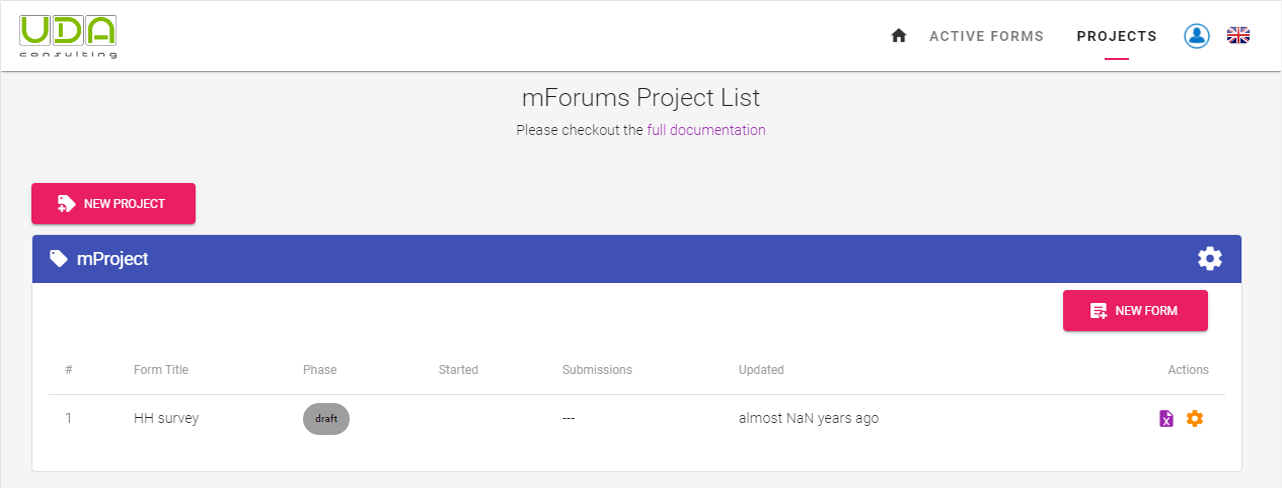# Initial setup
To start using the system first you need to register your organization. After successfully signed into the system you'll be asked to enter the name of your organization
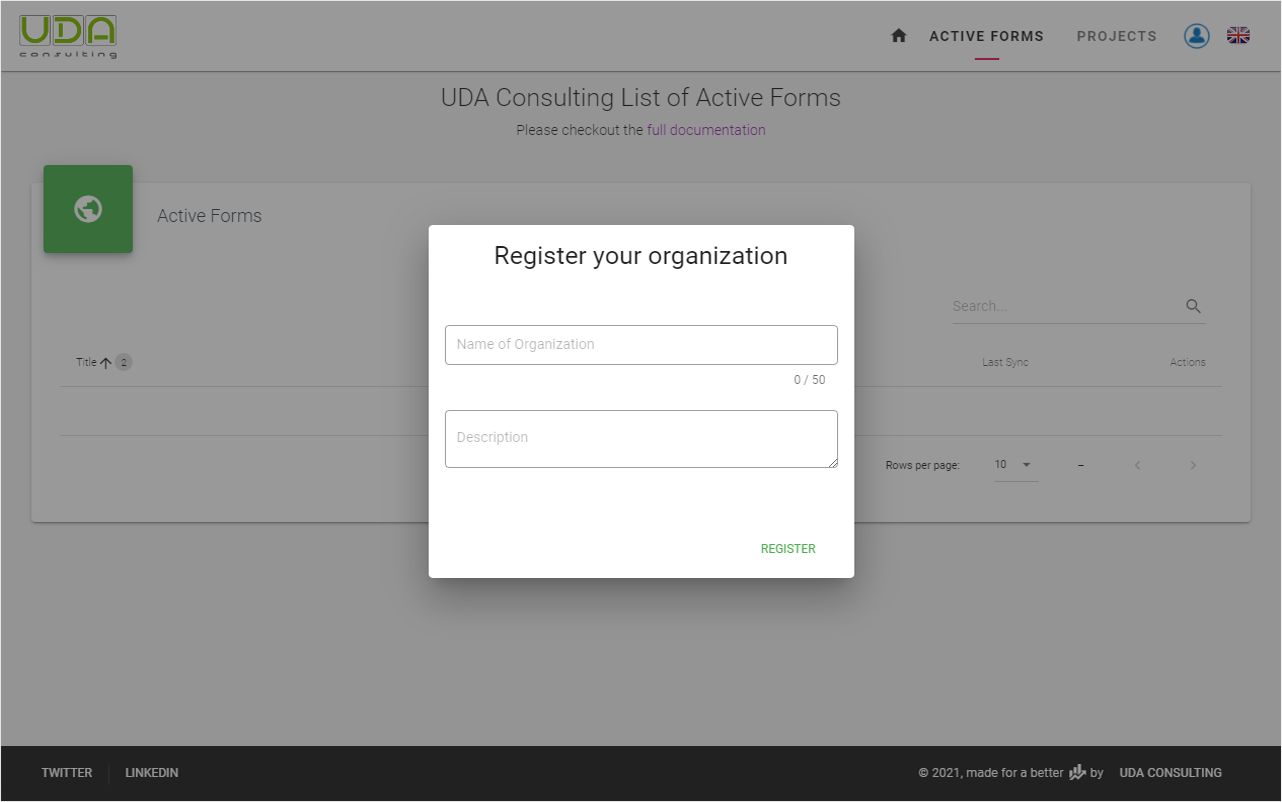
To start using the system you need to register a new project. Click ADD FORM IN PROJECTS PAGE button the under the Active Forms section or PROJECTS menu
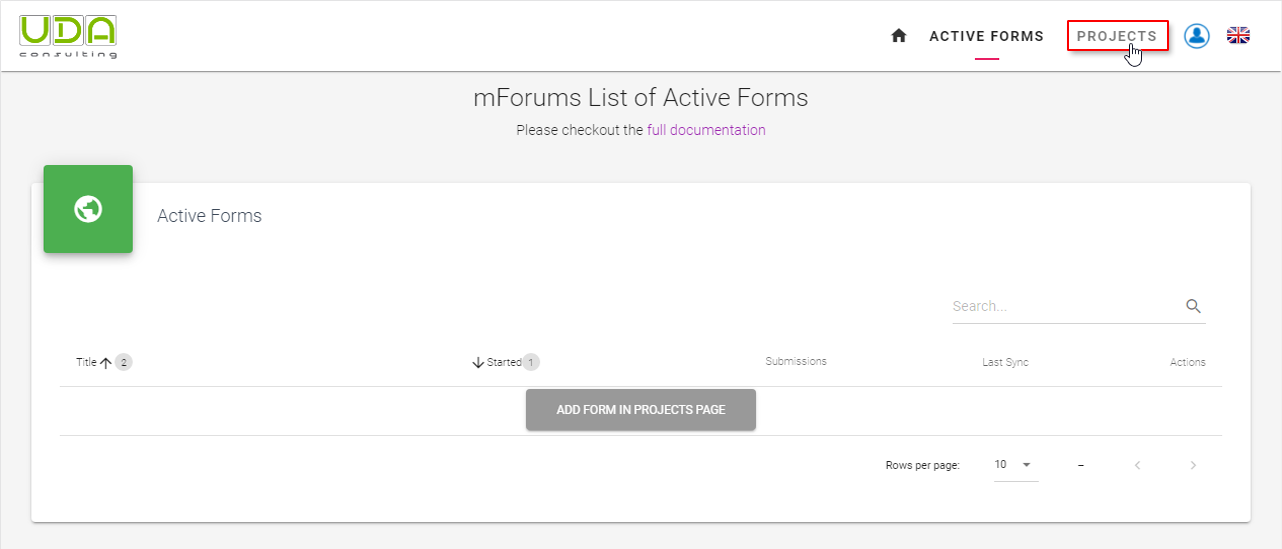
# Register a Project
Step 2.2a Each survey form belongs to a project. Therefore, first, you need to register a new project. In Projects page click on the New Project button.

Then enter the title of you project in the popup dialog box and click REGISTER
Step 2.2b Using your own ODK Central Server
If you have your own ODK Central server installed you can use it with UDACAPI for this
- Click the
Use my own ODK Central Servercheckbox
- Type you ODK Central's URL into field
ODK Central's URLfield - Type username and password into relevant fields.
Note
You should enter credentials of the user who is the administrator in order to use your own server
# Add a Survey Form
Step 2.3 Now you can register a survey form. First, click the NEW FORM button inside the project block.
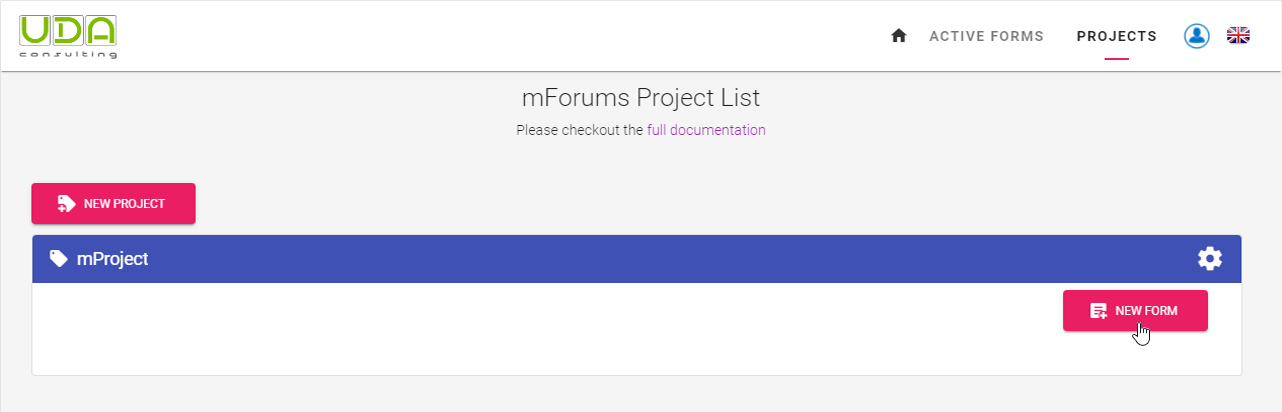
In the New Form dialog box enter the title for the survey form into Form Title on Device field. This title will be displayed on Devices. Instance Name is automatically generated from the Form title, but you also can manually change it by clicking on the pencil image. Survey form’s default version is 1, change / increase it when needed. Add some description test about your survey form and click the Save button.
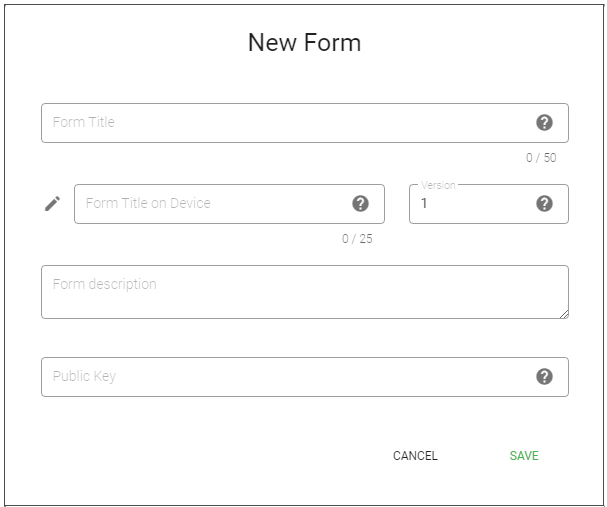
Now your new form is registered and you are ready to upload your XLSForm.