# Data processing
# Query Builder
Query builder will help to check your dataset for possible inconsistencies. You can add a new query by clicking the ADD QUERY button or click BUILDER tab.
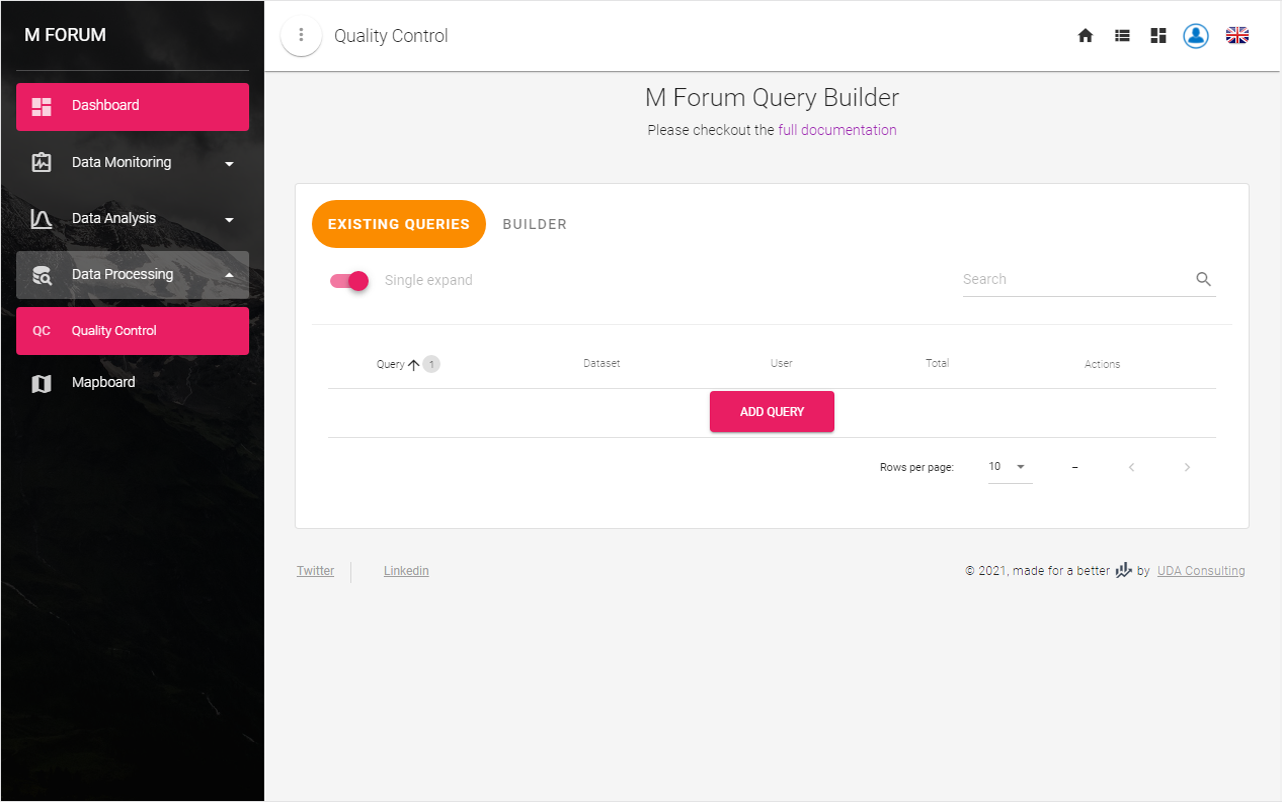
# Build a new query
Using a query builder can design a query in any complexity. For this:
A) Select a dataset;
B) Select Match Type;
C) select a question;
D) Click Add Rule for that question;
E) Give a name for this query;
Then you can save this filter.
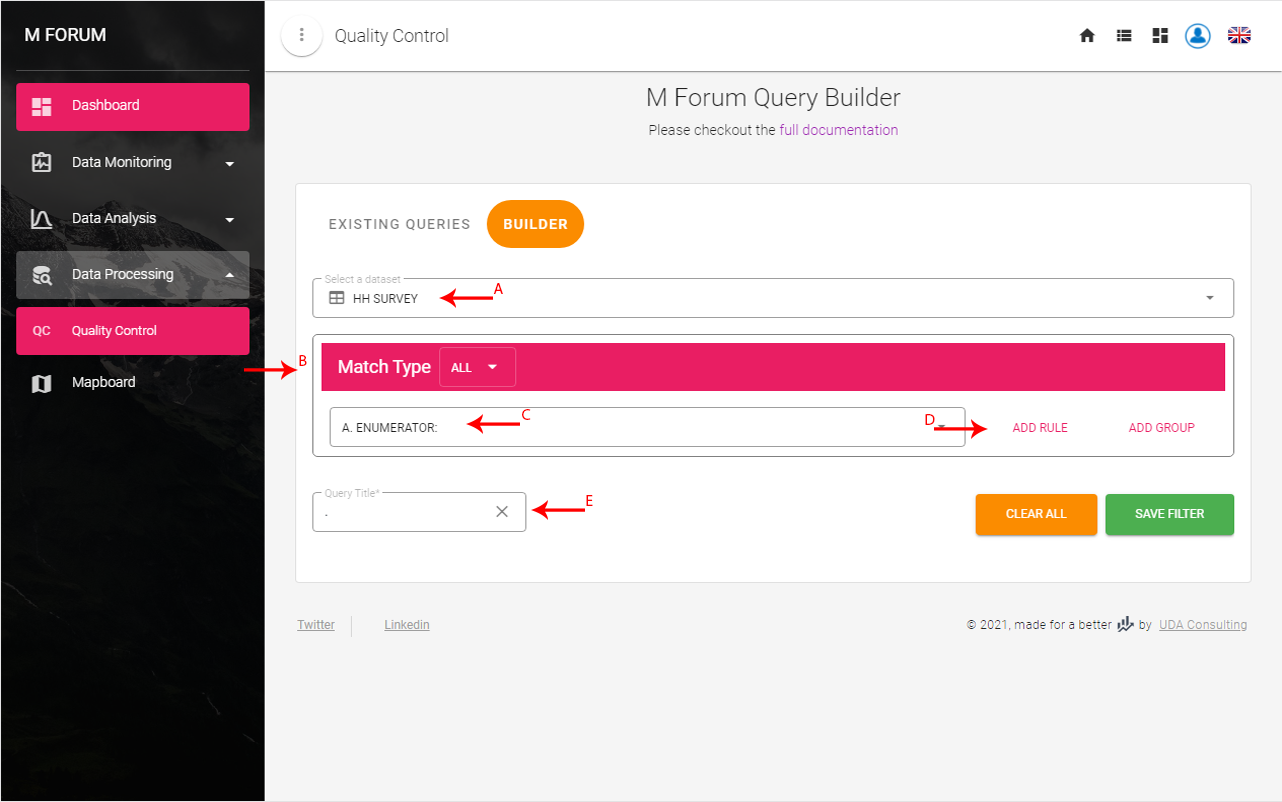
Example
Let say you are providing phone survey and you have the question:
F. Do you agree to participate in the survey? with answer choices:
- Yes
- No-I do not want to participate
- Phone number is not available
- Did not respond/Respondent wants to be called later
You would like to know how many submissions does not have a survey data, e.g. the answer to question F. Do you agree to participate in the survey? was selected other than Yes. In this case in query builder Match Type will be Any and you add three rules for all three answer choices other than Yes.
See:
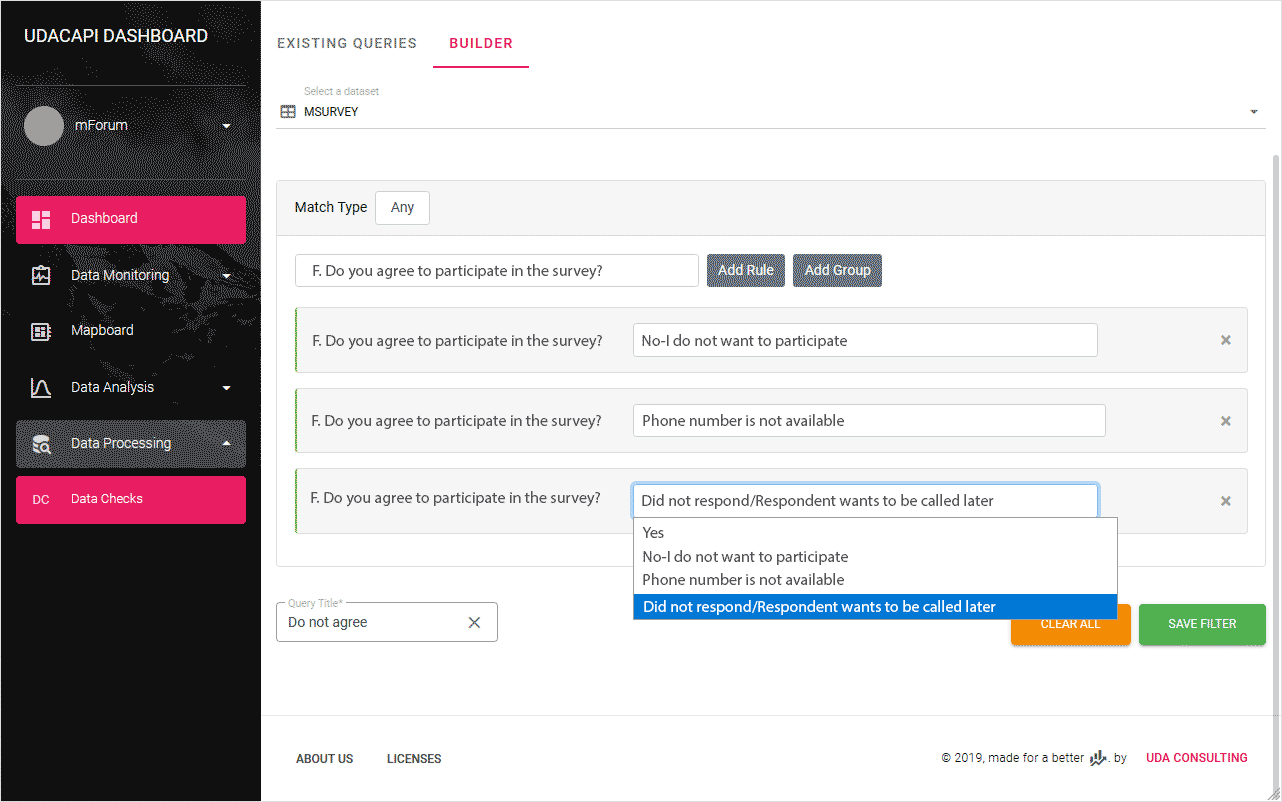
This will be read as "Find submission where answer to question F. Do you agree to participate in the survey? is -'No-I do not want to participate' OR 'Phone number is not available' OR 'Did not respond/Respondent wants to be called later'"
# Edit existing queries
All your queries will be listed under EXISTING QUERIES tab. You can see the details of each query by clicking
Expand button.
Under Actions column of the query list there are four buttons.
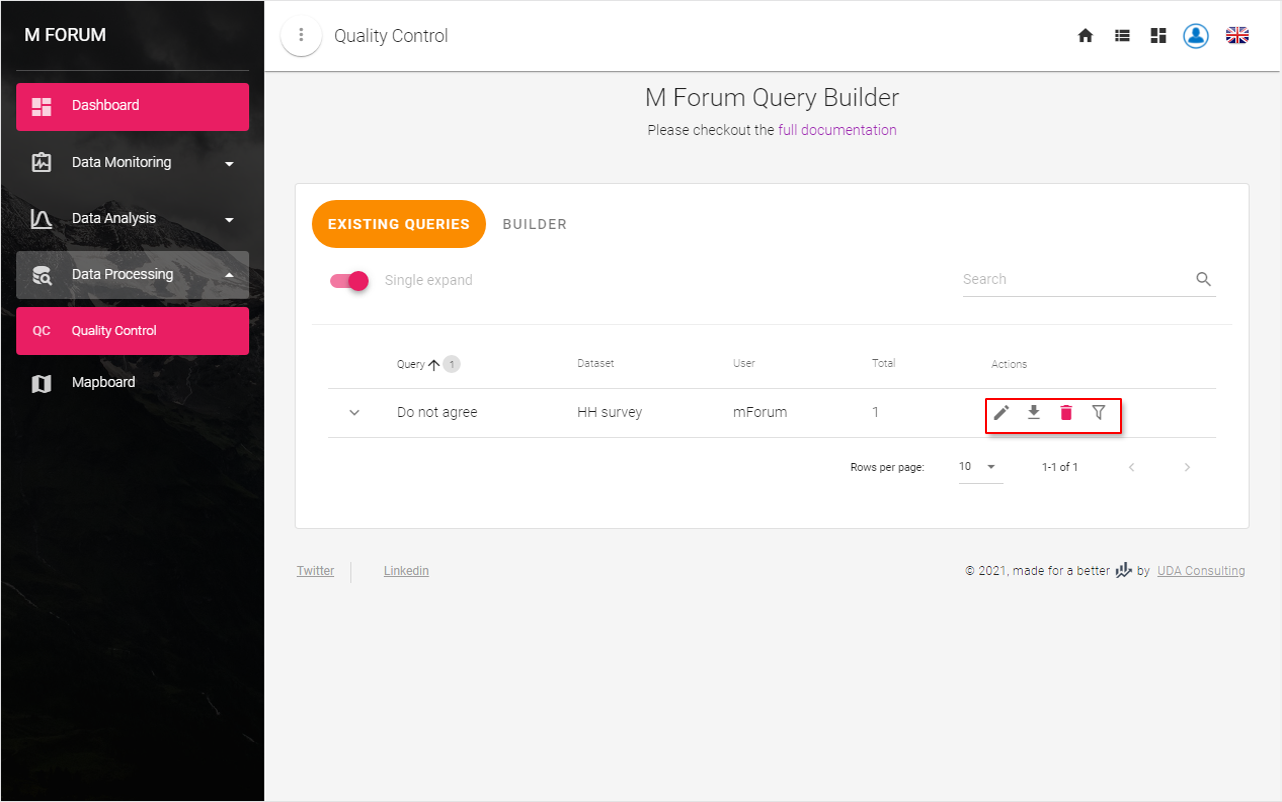
To change the existing query click on button
Edit query
# Download query results
You can download results of your queries by clicking
Download results button under Actions column. This will download archived version of query result for all datasets you activated in Data Export page.
# Delete query
If you do not need the query you can delete it by clicking
Delete this query button under Actions column.
# Exclude query results
Sometimes you might want to exclude results of a query from your datasets, so you can track the process with submission that has accurate data. As in above example if you want to exclude all submission with not agreed respondents from Dashboard statistics and from your Data Export click
Exclude results from dataset button.
TIP
- Filter button is not available for queries of roster tables.
- Excluding results will not delete any of your submissions, moreover you can edit or delete queries any time.
← Mapboard Data Export →